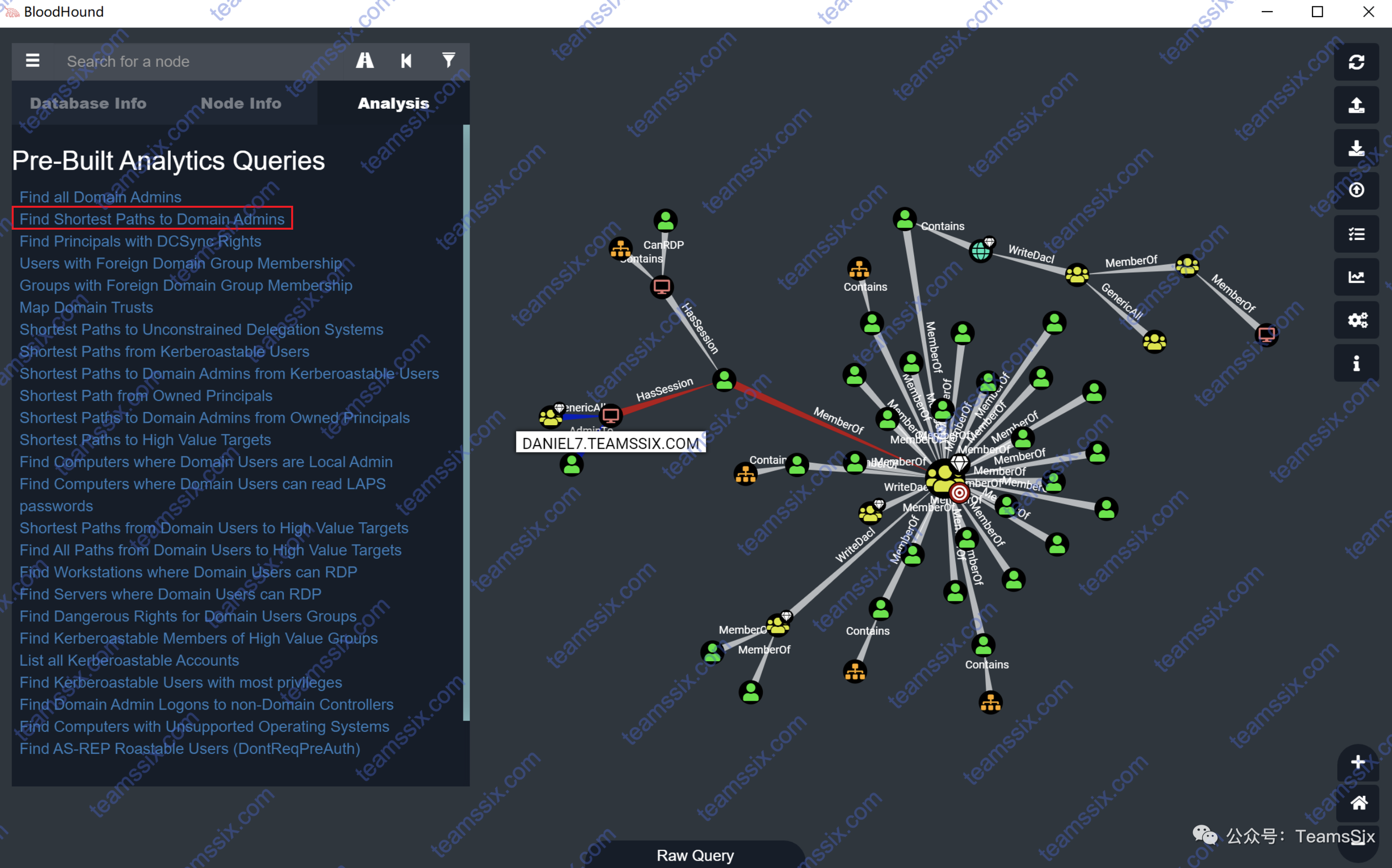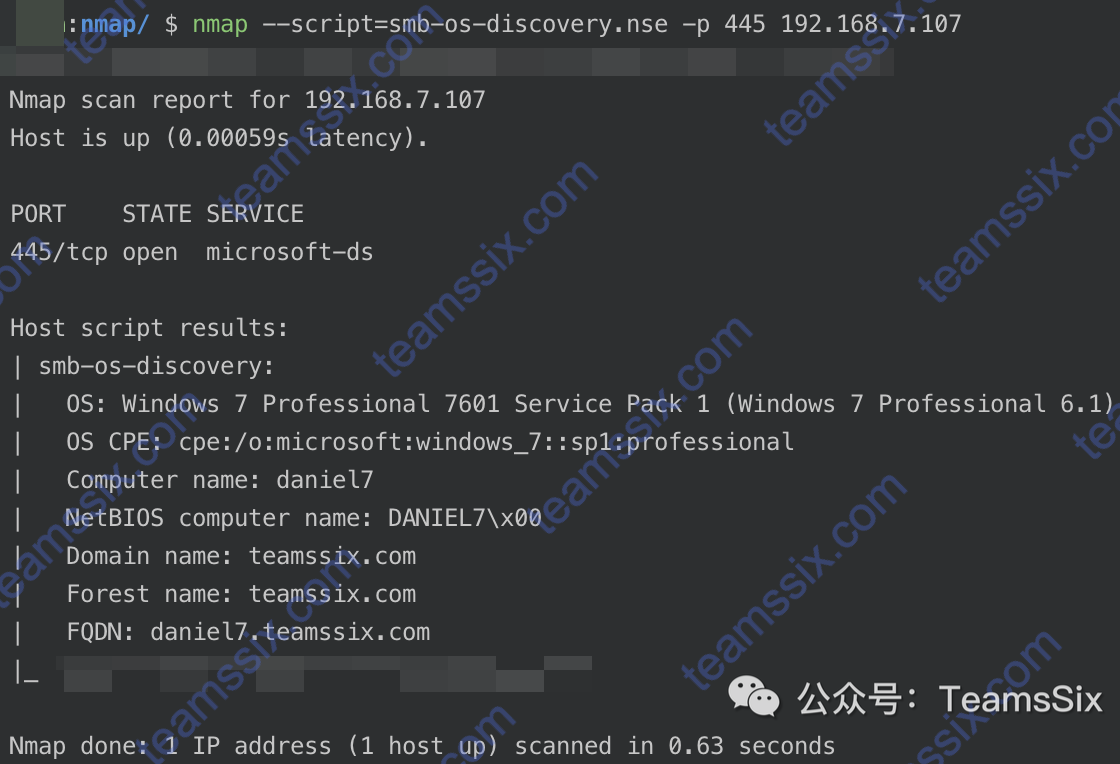注:本文中的工具均来源自互联网,后门自查。
在进入目标域后,对域内主机进行存活探测是不可或缺的一步,在此记录一下亿些常见的方法。
1、ping
使用 ping 进行检测的优点是不容易触发检测规则,缺点是速度较慢,如果目标开启了禁止 ping 的策略,那这个方法就 gg 了。
Windows
for /l %i in (1,1,255) do @ping 192.168.7.%i -w 1 -n 1|find /i "ttl="C:\Users\daniel10>for /l %i in (1,1,255) do @ping 192.168.7.%i -w 1 -n 1|find /i "ttl="
来自 192.168.7.7 的回复: 字节=32 时间<1ms TTL=128
来自 192.168.7.107 的回复: 字节=32 时间=1ms TTL=64
来自 192.168.7.110 的回复: 字节=32 时间<1ms TTL=128Linux
for k in $( seq 1 255);do ping -c 1 192.168.7.$k|grep "ttl"|awk -F "[ :]+" '{print $4}'; doneteamssix@localhost:~# for k in $( seq 1 255);do ping -c 1 192.168.7.$k|grep "ttl"|awk -F "[ :]+" '{print $4}'; done
192.168.7.7
192.168.7.107
192.168.7.110VBS
strSubNet = "192.168.7."
Set objFSO= CreateObject("Scripting.FileSystemObject")
Set objTS = objfso.CreateTextFile("C:\Result.txt")
For i = 1 To 254
strComputer = strSubNet & i
blnResult = Ping(strComputer)
If blnResult = True Then
objTS.WriteLine strComputer & " is alived ! :) "
End If
Next
objTS.Close
WScript.Echo "All Ping Scan , All Done ! :) "
Function Ping(strComputer)
Set objWMIService = GetObject("winmgmts:\\.\root\cimv2")
Set colItems = objWMIService.ExecQuery("Select * From Win32_PingStatus Where Address='" & strComputer & "'")
For Each objItem In colItems
Select case objItem.StatusCode
Case 0
Ping = True
Case Else
Ping = False
End select
Exit For
Next
End Function2、PowerShell
TSPingSweep
PowerShell TSPingSweep 扫描脚本下载地址:
powershell.exe -exec bypass -Command "Import-Module ./Invoke-TSPingSweep.ps1; Invoke-TSPingSweep -StartAddress 192.168.7.1 -EndAddress 192.168.7.254 -ResolveHost -ScanPort -Port 445,135"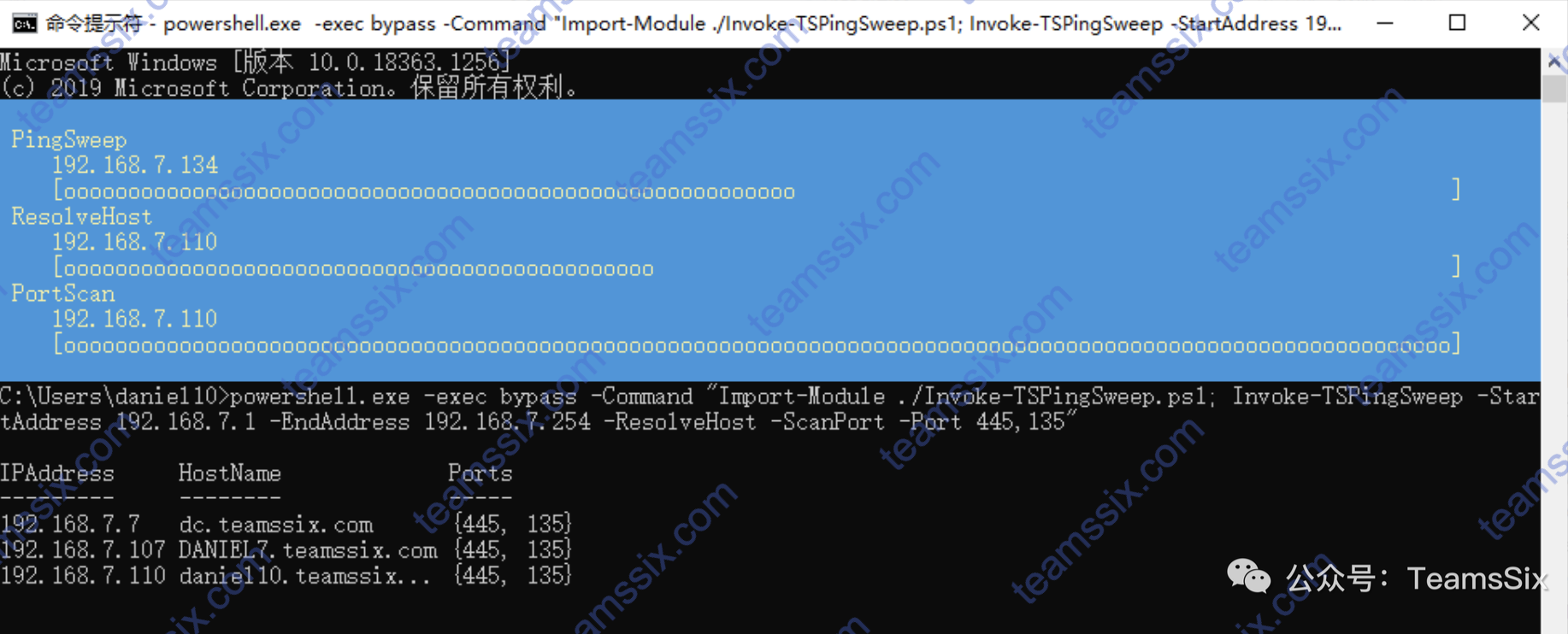
C:\Users\daniel10>powershell.exe -exec bypass -Command "Import-Module ./Invoke-TSPingSweep.ps1; Invoke-TSPingSweep -StartAddress 192.168.7.1 -EndAddress 192.168.7.254 -ResolveHost -ScanPort -Port 445,135"
IPAddress HostName Ports
--------- -------- -----
192.168.7.7 dc.teamssix.com {445, 135}
192.168.7.107 DANIEL7.teamssix.com {445, 135}
192.168.7.110 daniel10.teamssix... {445, 135}ARPScan
PowerShell ARPScan 扫描脚本下载地址:https://raw.githubusercontent.com/EmpireProject/Empire/master/data/module_source/situational_awareness/network/Invoke-ARPScan.ps1
powershell.exe -exec bypass -Command "Import-Module ./Invoke-ARPScan.ps1; Invoke-ARPScan -CIDR 192.168.7.0/24"C:\Users\daniel10>powershell.exe -exec bypass -Command "Import-Module ./Invoke-ARPScan.ps1; Invoke-ARPScan -CIDR 192.168.7.0/24"
MAC Address
--- -------
16:7D:DA:D7:8F:64 192.168.7.1
00:0C:29:1D:82:CF 192.168.7.7
00:0C:29:A9:62:98 192.168.7.107
00:0C:29:DC:01:0D 192.168.7.110
00:0C:29:DC:01:0D 192.168.7.2553、arp-scan
arp-scan 使用 ARP 协议进行探测。arp-scan Windows 下载地址:https://github.com/QbsuranAlang/arp-scan-windows-
C:\Users\daniel10>arp-scan.exe -t 192.168.7.0/24
Reply that 16:7D:DA:D7:8F:64 is 192.168.7.1 in 11.278300
Reply that 00:0C:29:1D:82:CF is 192.168.7.7 in 16.140500
Reply that 00:0C:29:A9:62:98 is 192.168.7.107 in 15.233500
Reply that 00:0C:29:DC:01:0D is 192.168.7.110 in 0.080700
Reply that 00:0C:29:DC:01:0D is 192.168.7.255 in 0.0715004、arp-ping
Arp-ping 基于 arp 协议,它可以 “ping” 受防火墙保护的主机,下载地址:https://www.elifulkerson.com/projects/arp-ping.php
由于 arp-ping 只能一次 ping 一台主机,但在测试过程中肯定不能一台一台的 ping ,所以这里参考上面的 ping 脚本写了一个 arp-ping 循环 ping 主机的脚本。
for /l %i in (1,1,255) do @arp-ping.exe 192.168.7.%i -w 1 -n 1|find /i "Reply"C:\Users\daniel10>for /l %i in (1,1,255) do @arp-ping.exe 192.168.7.%i -w 1 -n 1|find /i "Reply"
Reply that 16:7D:DA:D7:8F:64 is 192.168.7.1 in 2.233ms
Reply that 00:0C:29:A9:62:98 is 192.168.7.107 in 16.857ms
Reply that 00:0C:29:DC:01:0D is 192.168.7.110 in 0.205ms
Reply that 00:0C:29:DC:01:0D is 192.168.7.255 in 0.200ms5、Empire
Empire 内置了arpscan 模块,该模块可利用 arp 协议对内网主机进行探测。将目标主机上线 Empire 后,使用 powershell/situational_awareness/network/arpscan 模块,设置扫描范围即可,具体如下:
(Empire: listeners) > agents
[*] Active agents:
Name La Internal IP Machine Name Username Process PID Delay Last Seen
---- -- ----------- ------------ -------- ------- --- ----- ---------
APDGSW9X ps 192.168.7.7 DC *TEAMSSIX\administrator powershell 3648 5/0.0 2021-02-23 20:43:27
(Empire: agents) > usemodule powershell/situational_awareness/network/arpscan
(Empire: powershell/situational_awareness/network/arpscan) > set Agent APDGSW9X
(Empire: powershell/situational_awareness/network/arpscan) > set CIDR 192.168.7.0/24
(Empire: powershell/situational_awareness/network/arpscan) > execute
MAC Address
--- -------
16:7D:DA:D7:8F:64 192.168.7.1
00:0C:29:1D:82:CF 192.168.7.7
00:0C:29:A9:62:98 192.168.7.107
00:0C:29:DC:01:0D 192.168.7.110
00:0C:29:1D:82:CF 192.168.7.2556、nbtscan
nbtscan 有 Windows 和 Linux 两个版本,使用 netbios 协议扫描本地或远程 TCP/IP 网络上的开放 NetBIOS 名称服务器。
nbtscan 下载地址:http://www.unixwiz.net/tools/nbtscan.html
C:\Users\daniel10>nbtscan.exe 192.168.7.0/24
192.168.7.1 \DP
192.168.7.7 TEAMSSIX\DC SHARING DC
192.168.7.107 TEAMSSIX\DANIEL7 SHARING
*timeout (normal end of scan)7、unicornscan
unicornscan 使用 UDP 协议,在 kali 下可以直接 apt-get 进行安装,这个使用起来感觉有点慢。
teamssix@localhost:~# unicornscan -mU 192.168.7.7
UDP open domain[ 53] from 192.168.7.7 ttl 127
teamssix@localhost:~# for k in $( seq 1 255);do unicornscan -mU 192.168.7.$k|grep "open"|awk -F "[ :]+" '{print $5}'; done
192.168.7.1
192.168.7.7
192.168.7.1078、scanline
McAfee 出品,推荐 win 下使用(管理员执行),scanline 项目地址:www.mcafee.com/us/downloads/free-tools/termsofuse.aspx
但是项目地址的下载按钮貌似失效,其他的下载地址:https://www.lanzous.com/i32zncf
C:\Users\daniel10>scanline.exe -n 192.168.7.0-255
ScanLine (TM) 1.01
Copyright (c) Foundstone, Inc. 2002
http://www.foundstone.com
Scan of 256 IPs started at Tue Feb 23 22:07:40 2021
-------------------------------------------------------------------------------
192.168.7.7
Responded in 0 ms.
0 hops away
Responds with ICMP unreachable: No
-------------------------------------------------------------------------------
192.168.7.107
Responded in 0 ms.
0 hops away
Responds with ICMP unreachable: No
-------------------------------------------------------------------------------
192.168.7.110
Responded in 0 ms.
0 hops away
Responds with ICMP unreachable: No
-------------------------------------------------------------------------------
Scan finished at Tue Feb 23 22:07:49 2021
3 IPs and 0 ports scanned in 0 hours 0 mins 9.16 secs9、telnet
通过 telnet 探测 445 端口或者其他端口判断主机存活。
for /l %a in (1,1,254) do start /min /low telnet 192.168.7.%a 44510、tcping
tcping.exe 是一个命令行程序,其操作类似于“ping”,但它通过 TCP 工作,下载地址:https://elifulkerson.com/projects/tcping.php
C:\Users\daniel10>tcping.exe -n 1 192.168.7.7 445
Probing 192.168.7.7:445/tcp - Port is open - time=1.719ms
Ping statistics for 192.168.7.7:445
1 probes sent.
1 successful, 0 failed. (0.00% fail)
Approximate trip times in milli-seconds:
Minimum = 1.719ms, Maximum = 1.719ms, Average = 1.719ms11、cping
k8 团队出品,下载地址:https://www.lanzous.com/i3837ne#Window
下载解压后可以看到很多个 exe 文件,其分别代表了.net 编译版本,编译版本对应系统如下:
XP/2003(已淘汰,用户少,使用的大部分也会装.net,因为好多app需要连驱动都要.net,具体看安装版本一般2.0)
Vista 2.0(基本上也没多少用户)
Win7/2008 2.0 3.0 3.5
Win8/2012 4.0
Win8.1 4.0 4.5
Win10/2016 4.0 4.6 (4.5未测应该也行)C:\Users\daniel10>cping40.exe scan osver 192.168.7.1 192.168.7.255
Scan OS version
192.168.7.1---192.168.7.255
Segment: 192.168.7.0
=============================================
IP MAC HostName OSver
192.168.7.7 00-0C-29-1D-82-CF dc.teamssix.com [Win 2008 R2 Datacenter 7601 SP 1]
192.168.7.110 00-0C-29-DC-01-0D daniel10.teamssix.com []
192.168.7.107 00-0C-29-A9-62-98 daniel7.teamssix.com [Win 7 Professional 7601 SP 1]
=============================================
Count:312、fscan
影舞者大佬写的一款工具,使用起来感觉很是方便,工具下载地址:https://github.com/shadow1ng/fscan
C:\Users\daniel10>fscan.exe -h 192.168.7.1-255 -p 22,445
___ _
/ _ \ ___ ___ _ __ __ _ ___| | __
/ /_\/____/ __|/ __| '__/ _` |/ __| |/ /
/ /_\\_____\__ \ (__| | | (_| | (__| <
\____/ |___/\___|_| \__,_|\___|_|\_\
fscan version: 1.5.1
scan start
(icmp) Target '192.168.7.7' is alive
(icmp) Target '192.168.7.110' is alive
(icmp) Target '192.168.7.107' is alive
icmp alive hosts len is: 3
192.168.7.110:445 open
192.168.7.7:445 open
192.168.7.107:445 open
192.168.7.110 CVE-2020-0796 SmbGhost Vulnerable
192.168.7.110 (Windows 10 Pro 18363)
[+] 192.168.7.7 MS17-010 (Windows Server 2008 R2 Datacenter 7601 Service Pack 1)
[+] 192.168.7.107 MS17-010 (Windows 7 Professional 7601 Service Pack 1)
scan end
13、Nmap
提到扫描自然不能少了 nmap,nmap 支持多种协议的扫描,具体如下:
ARP 扫描: nmap -PR -sn 192.168.7.0/24
ICMP 扫描: nmap ‐sP ‐PI 192.168.7.0/24 ‐T4
ICMP 扫描: nmap ‐sn ‐PE ‐T4 192.168.7.0/24
SNMP 扫描: nmap -sU --script snmp-brute 192.168.7.0/24 -T4
UDP 扫描: nmap -sU -T5 -sV --max-retries 1 192.168.7.7 -p 500
NetBIOS 扫描: nmap --script nbstat.nse -sU -p137 192.168.7.0/24 -T4
SMB 扫描: nmap ‐sU ‐sS ‐‐script smb‐enum‐shares.nse ‐p 445 192.168.7.0/24
……14、MSF
除了 Nmap 之外,万能的 MSF 自然也不能少,MSF 能够进行主机存活探测的模块如下:
auxiliary/scanner/discovery/udp_probe
auxiliary/scanner/discovery/udp_sweep
auxiliary/scanner/discovery/arp_sweep
auxiliary/scanner/netbios/nbname
auxiliary/scanner/snmp/snmp_enum
auxiliary/scanner/smb/smb_version
……除了上述工具外,还有 netdiscover、snscan 等工具可用于内网主机存活探测,在这其中有些工具因为使用起来感觉探测的不是很理想等原因,在此就不记录了,如果读者感兴趣的话可自行尝试玩玩。
参考文章:
https://soapffz.com/sec/21.html
https://micro8.gitbook.io/micro8/contents-1
https://www.cnblogs.com/xiaozi/p/13722474.html
https://www.cnblogs.com/-mo-/p/11908260.html
https://blog.csdn.net/weixin_42918771/article/details/108798729
https://blog.csdn.net/qq_45366449/article/details/113650656
更多信息欢迎关注我的微信公众号:TeamsSix